Setting Up The System - Configuring A Computer
The first thing that we tried to do was to create a new user account. The first action that we took to achieve this was to go to the control panel and open up "User Accounts".
From here we simply just clicked "Create a new account".
Then we just typed in a name for the new account which we named "Jeff Jones" and then we clicked on "next".
We clicked on the circle next to Computer administator as we were choosing our account type and then we clicked on "Create Account".
And this is to show that we managed to create an account for a computer administrator using those steps above. And now we wanted to the picture for the account of "Jeff Jones" that we had just created so we opened up the "Jeff Jones" computer administrator account.
From here we just clicked on "Change the picture".
Now we clicked on a picture that we wanted for the account which was the man on the motorcycle and then we clicked on "Change Picture".
This shows that we have managed to change the picture on the account of "Jeff Jones". From here we minimised the windows that we had open.
The next act that we wanted to accomplish was to change the background picture of the whole desktop so we right clicked with the mouse and clicked on "Properties".
Now we clicked onto the "Desktop" tab at the top of the "Display Properties" window that we had opened and now it showed us what the current background picture was of which was the "Red moon desert".
Here we found a background that we liked which was called "Vortec space" and clicked on "Apply" and "OK".
This shows that the background had changed to what we chose.
Now we wanted to change our mouse settings so we clicked on start and then onto the control panel again.
Then we opened up the "Mouse" icon.
Now we changed the mouse buttons from "Right-handed" to "Left-handed" by just clicking the circle next to where it says "Left-handed" and then we clicked on "Apply" and "OK".
Now we wanted to create a shortcut so after closing the programs that we already had open we right clicked on the desktop, hovered over "New" and clicked on "shortcut".
Now we copied and pasted in the box the location in which we wanted to create a desktop shortcut to and clicked on "Next".
After that we typed in the name for the shortcut which we called "My Documents" as that is what the shortcut was linked to, and then we clicked on "Finish".
And this is the evidence to show that we had created a shortcut.











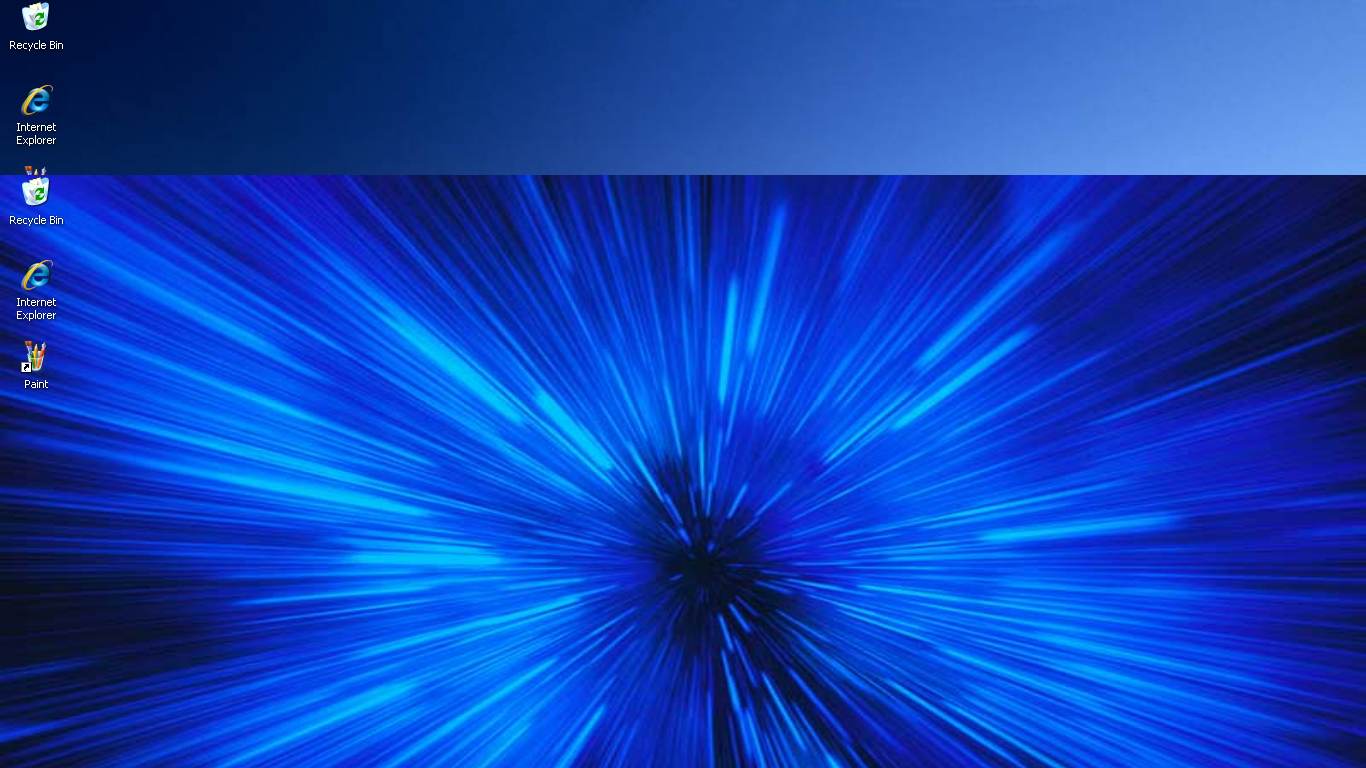


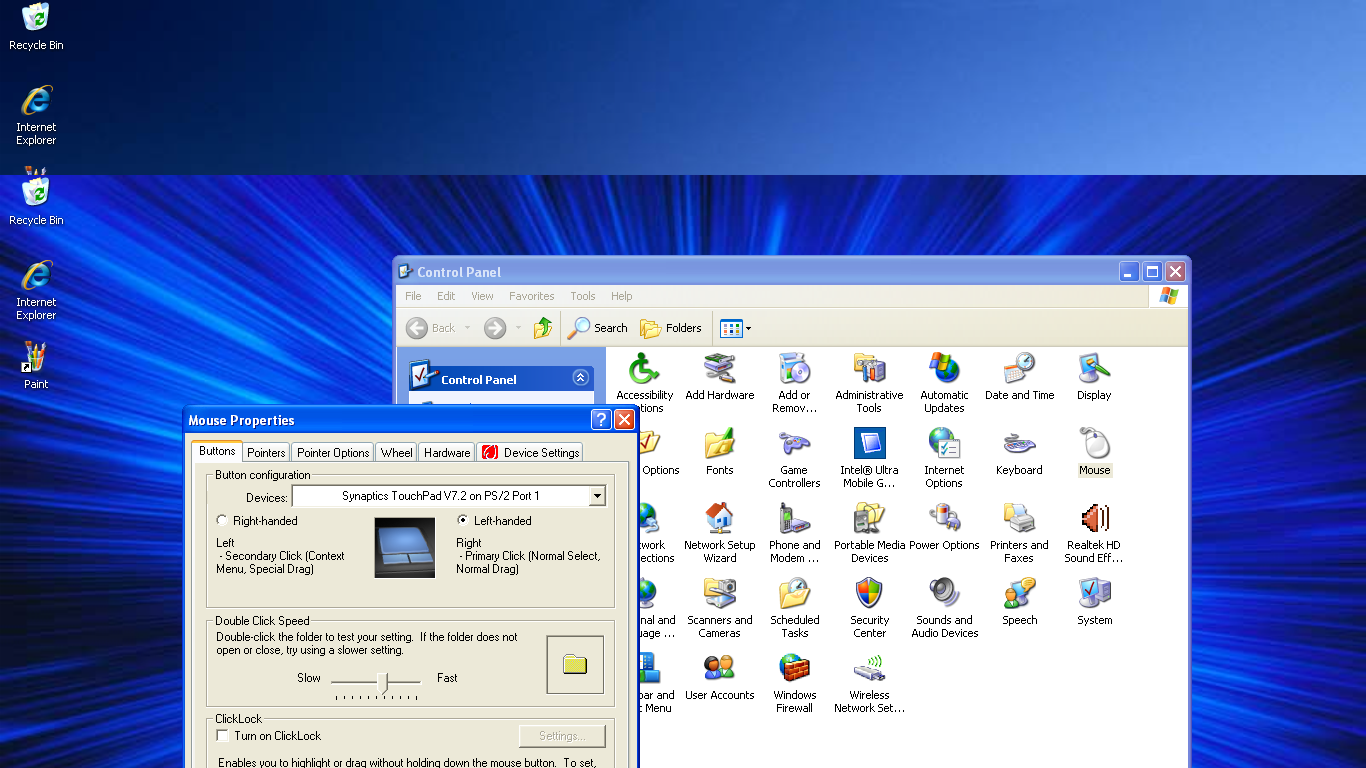




No comments:
Post a Comment